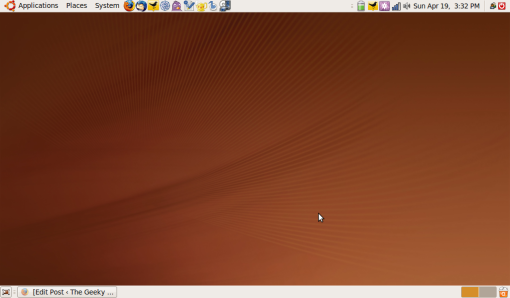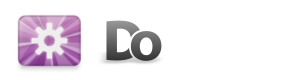
GNOME Do is my favorite application. Basically, it is an application launcher, but with the appropriate plug-ins, it becomes much more. After using it for a day, you will wonder what you ever did without it. Seriously, this application is better than anything you have ever used before. The sad thing is, since it eventually becomes essential to your work flow, especially on a laptop, you really forget how amazing it is.
Installing GNOME Do is extremely simple. In Ubuntu and Debian, just do sudo apt-get gnome-do gnome-do-plugins. After installing it, go to the Applications menu and then the Accessories menu. Click GNOME Do and now it is running. To use it, press Win+Space, then type in the name of the application you want to use, and press Enter. The application will load normally, just as if you had clicked the icon.
To get unleash the true power of GNOME Do, you have to enable some plug-ins. To do this, press the Win+Space combination and instead of typing, select the little down arrow in the top-right corner and click Preferences. A window should pop up, giving you access to the options. This is where you make GNOME Do work for you.
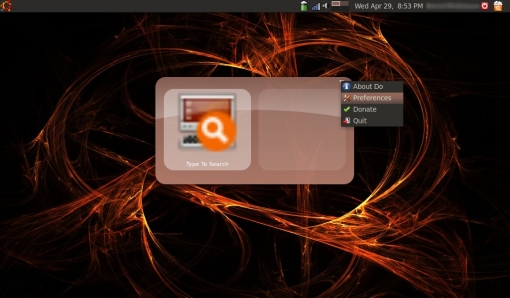
Before enabling plug-ins, first go to the General tab. Now, make sure you select Start GNOME Do at login, as well as Hide window at first launch. I recommend that you also go over to the Appearance tab and chose a theme you like. If you want a dock like AWN Dock, as well as a launcher, make sure you select the Docky theme. After you’re done, it’s time for plug-ins.
Since there are so many, I’m not going to list them all, but I will tell you my favorites. First off, the Banshee plug-in is essential if you use Banshee for music. Basically you control Banshee from GNOME Do, which is simple, but becomes such a time saver. No more Alt-Tab or clicking, just use GNOME Do. Another great plug-in is GNOME Session Management. This allows you to Suspend, Hibernate, Shutdown, Restart, or Log Out in five seconds with a text command. Files and Folders, which allows you to open and find files and folders, is another great one.
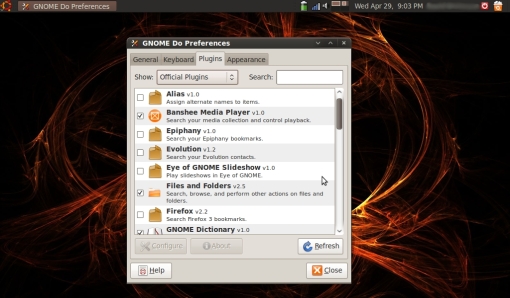
Overall, GNOME Do is one of, if not the, most versatile applications on the Linux desktop. It can do everything you could possibly want and more. Once it is configured, nothing comes close to it on any platform. The only application that can even compare is the Mac app Quicksilver. If you haven’t tried GNOME Do, you don’t know what you are missing.
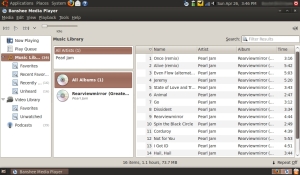
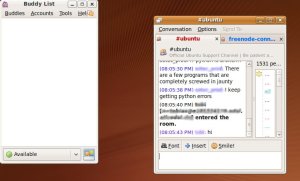
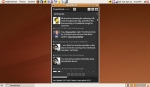 Twitter
Twitter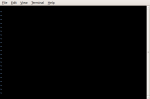 example of a terminal application being better than a GUI application is irssi for chat. It does one thing and it does it very well. When I use Pidgin, which is a very nice GUI chat client, I feel like it is too much. Simplicity is key in an application (for me anyway) and it seems as if GUI programs just keep getting too many features. An application should serve a purpose. A single purpose, not twelve. I think this is the problem with many programs. They just become too complicated. That is why terminal applications are usually better than their GUI counterparts. They do a single job and do it well.
example of a terminal application being better than a GUI application is irssi for chat. It does one thing and it does it very well. When I use Pidgin, which is a very nice GUI chat client, I feel like it is too much. Simplicity is key in an application (for me anyway) and it seems as if GUI programs just keep getting too many features. An application should serve a purpose. A single purpose, not twelve. I think this is the problem with many programs. They just become too complicated. That is why terminal applications are usually better than their GUI counterparts. They do a single job and do it well.